Living with a Garmin:
Declutter the Page Sequence
|
When you hit the Page Key the display flips through a series of views, including Map, Compass, Trip Computer, Highway, Find, Main Menu, and maybe others. Each can offer a different set of Data Fields and the first temptation is to set up every page differently so that by flipping through the sequence you can get as much information as possible. |
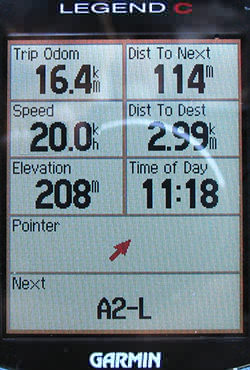
|
Well its certainly interesting but my suggestion is to do the opposite, to take a few simple steps to simplify the GPS experience.
This really works on the Garmin Etrex series because of the excellent Computer page, which displays 8 Data Fields at once and really gives you all you need to know on one screen - set up any 8 nuggets of information from a selection of 40 or so.
However the Garmin design philosophy works the opposite way, using a minimum of buttons and assigning multple functions to each. |
Main Menu Page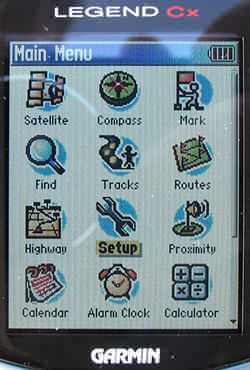
| The Main Menu page has gone but Don't Panic! It is still simply reached from any other screen by pressing the Menu Key ... twice.
Phew.
So - to setup the Page Sequence - (NB in the new Colorado and Oregon GPS you can do the same by configuring the Shortcuts - though in the Oregon there's little point to all this as page navigation is much improved anyway.) |
Setup Page Sequence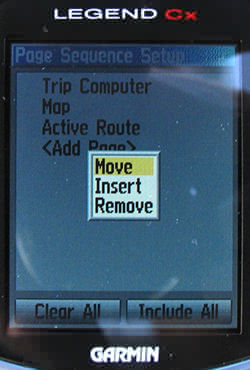
|
|
Then move the Trip Computer page to be the top page in the sequence. Why? Because this is the page that allows you to Reset things like Trip Distance, Track Log and so on. You quite often want to visit the Reset page when switching on, so having the Computer page pop up first is a handy reminder to do a Reset. | ||
Trip Computer Page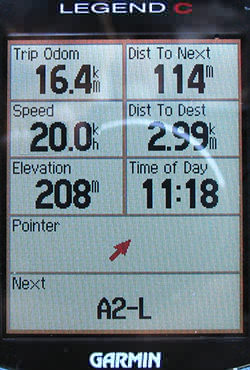
| One button press now flips between these two views. Left a Trip Computer with all sorts of info. Right a scrolling Map with added information about the next instruction and the distance to that turn. What more could you possibly need??
Well, after 18 months of using the Garmin like this, I decided to abandon my own principles and add a third page back in - |
Map Page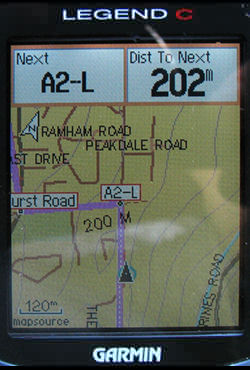
|
Active Route Page (Off Road)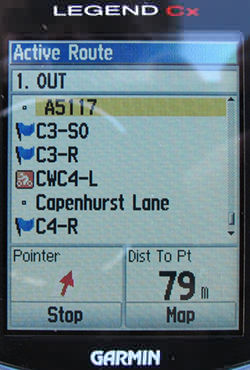
| (This page only appears when you are following a Route, or doing a 'Go To'.)
Left is the page you see in direct routing (off road) mode.
Either way its a bit like having a scrolling routesheet. |
Active Route Page (Follow Road)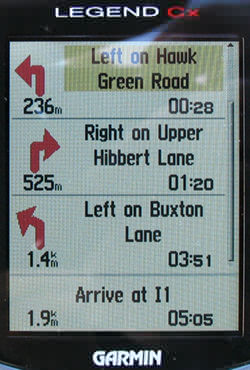
|
Francis Cooke
Some basic stuff:
Living with a Garmin: Etrex Basic Setup
Living with a Garmin: Battery Runtime and Etrex Jitter
Living with a Garmin: The Waypoints Limitation
Living with a Garmin: The Follow Road Trap
Living with a Garmin: The Circular Routes Problem
Living with a Garmin: Declutter the Page Sequence
Living with a Garmin: Living with Metroguide Maps
Living with a Garmin: Waypoint Naming (for direct-style routes)
Living with a Garmin: Colour your Tracks and Routes
Living with a Garmin: Create a Route on the GPS
Top 5 GPS Tips (pdf) reprint of Arrivee article published Feb 2007
Some GPS FAQs web version of Arrivee article published Nov 2008
NEW - Garmin Etrex 20/30 essays:
Etrex 30 review reprint of Arrivee article published Jan 2012
Etrex 20 & 30, Basic Setup
Taming the Etrex 20/30: Restore the 'Page' key.
Dakota 20 review reprint of Arrivee article published Feb 2010
Living with a Garmin: Waypoint Naming and the Dakota 20 / Etrex 30
More Garmin essays - not-so-basic:
Garmin Etrex C Menu Map (pdf, July 2008)
Living with a Garmin: Full Reset
Living with a Garmin: Track, Route or Autoroute
Living with a Garmin: Three Ways to Beat the Waypoint Limit
Living with a Garmin: Three Ways to Beat the Trackpoint Limit
Living with a Garmin: Less is More
Living with a Garmin: Add Contours to your GPS Maps
Living with a Garmin: Struggling with GPX &... More GPX
Living with a Garmin: Screens you don't see every day
Living with a Garmin: Downgrade your Mapsource
Living with a Garmin: Put an OSM Map on your Garmin
Living with a Garmin: GPS Soak Test files to test your GPS waypoint capacity
OpenStreetMap and Mapsource Add OSM to your Mapsource collection
A Google Maps Workflow Create, Edit, Save, Share and Export a route