Living with a Garmin:
Downgrade your Mapsource
|
Mapsource is the wrapper program for Metroguide and other Garmin products such as Topo or City. Garmin provide regular free updates to Mapsource (on your PC) from their website. This is generally a very welcome service, which adds tweaks to the interface and updates older installations to the current versions. Download it here: Mapsource latest version However - since July 2008 and the version number 6.14, although maps are prettier and altogether more map-like in appearance on the PC, everything runs much slower. It's classic 'bloat'. Scrolling and zooming are badly affected - also there is a slight stretching of the horizontal scale on the newer version. Anyone who has bought into Garmin's mapping products for the first time since late 2008, is likely to have v6.14 or newer. | ||
Screenshots - before (v6.13) and after applying v6.14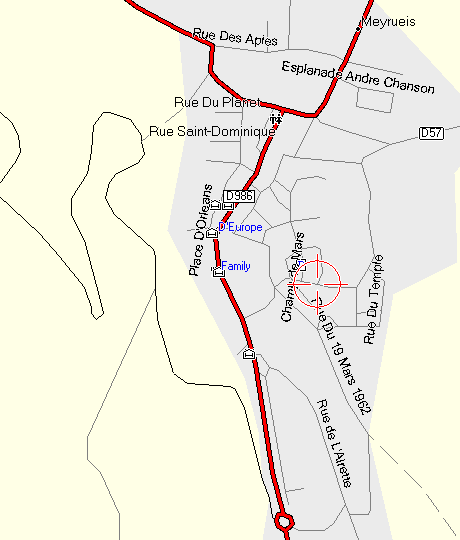 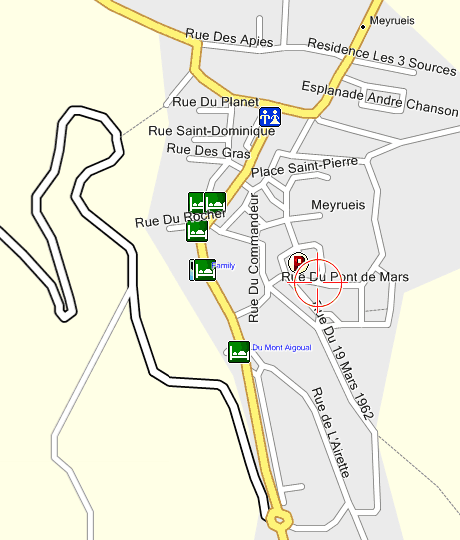
| ||
|
Note that Mapsource is not the same thing as Metroguide - you may have v8 or v9 of Metroguide, and these version numbers generally refer to the mapping and POIs data - which roads exist and which don't, on your map. Mapsource itself has a different version number which can be found in the usual way, by looking under Help and About Mapsource. This version number affects the program interface and the facilities available, though changes from version to version are generally very minor, and v6.14 introduced a new map render, which looks much nicer in some ways.
The main issue with newer versions is the speed of scrolling etc - of course, you may have a latest model super-duper computer, in which case it might be OK.The final and best version before the step up to v6.14, was v6.137.
But my advice is, think twice, and think again, before updating Mapsource beyond v6.13.
v6.137 is still available from Garmin's website here: http://www8.garmin.com/software/MapSource_6137.exe the download is around 45Mb in size.
I think it's a good idea to backup your Mapsource directory first - just the program files, not the maps which can be huge and won't be affected by this. The default install directory is C:\Garmin but of course you may have installed it elsewhere - I know I did!
You can have both versions.
If you have installed the SMC Contours maps, you may need to do a registry tweak to make these work on both versions.
SMC have provided an updated file - simply download, unzip and run the new Contours v2 Registration Entries file. Alternatively, if you're confident, simply do the alteration yourself in regedit, go to HKEY_LOCAL_MACHINE\SOFTWARE\Garmin\MapSource\Products\Contours V2 and rename it so it becomes HKEY_LOCAL_MACHINE\SOFTWARE\Garmin\MapSource\Products\132 |
||
Distortion - after applying v6.14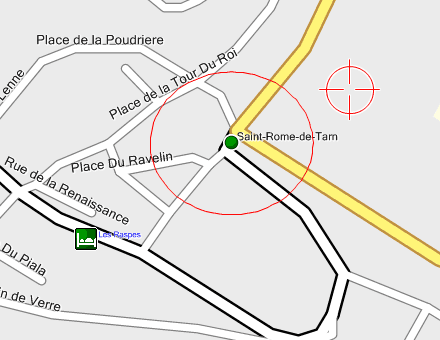 Both these red circles should be circular. The one that is, is the Mapsource 'crosshair'. The one that isn't, is a proximity waypoint. Actually its a matter of the map projection. A waypoint at about 35 degrees N does show a true circle. Further south towards the equator, the scale appears squashed horizontally. Further north (UK and Europe), it appears stretched. In v6.137 and earlier, these waypoints show a true circle anywhere.
| ||
Some basic stuff:
Living with a Garmin: Etrex Basic Setup
Living with a Garmin: Battery Runtime and Etrex Jitter
Living with a Garmin: The Waypoints Limitation
Living with a Garmin: The Follow Road Trap
Living with a Garmin: The Circular Routes Problem
Living with a Garmin: Declutter the Page Sequence
Living with a Garmin: Living with Metroguide Maps
Living with a Garmin: Waypoint Naming (for direct-style routes)
Living with a Garmin: Colour your Tracks and Routes
Living with a Garmin: Create a Route on the GPS
Top 5 GPS Tips (pdf) reprint of Arrivee article published Feb 2007
Some GPS FAQs web version of Arrivee article published Nov 2008
NEW - Garmin Etrex 20/30 essays:
Etrex 30 review reprint of Arrivee article published Jan 2012
Etrex 20 & 30, Basic Setup
Taming the Etrex 20/30: Restore the 'Page' key.
Dakota 20 review reprint of Arrivee article published Feb 2010
Living with a Garmin: Waypoint Naming and the Dakota 20 / Etrex 30
More Garmin essays - not-so-basic:
Garmin Etrex C Menu Map (pdf, July 2008)
Living with a Garmin: Full Reset
Living with a Garmin: Track, Route or Autoroute
Living with a Garmin: Three Ways to Beat the Waypoint Limit
Living with a Garmin: Three Ways to Beat the Trackpoint Limit
Living with a Garmin: Less is More
Living with a Garmin: Add Contours to your GPS Maps
Living with a Garmin: Struggling with GPX &... More GPX
Living with a Garmin: Screens you don't see every day
Living with a Garmin: Downgrade your Mapsource
Living with a Garmin: Put an OSM Map on your Garmin
Living with a Garmin: GPS Soak Test files to test your GPS waypoint capacity
OpenStreetMap and Mapsource Add OSM to your Mapsource collection
A Google Maps Workflow Create, Edit, Save, Share and Export a route